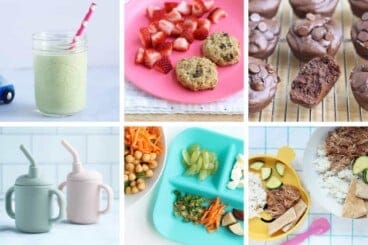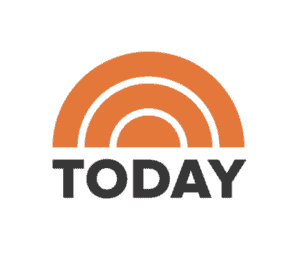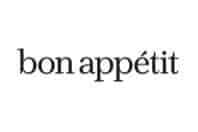Here’s exactly how to use the shopping list feature of the YTF Meal Plan recipe collections.
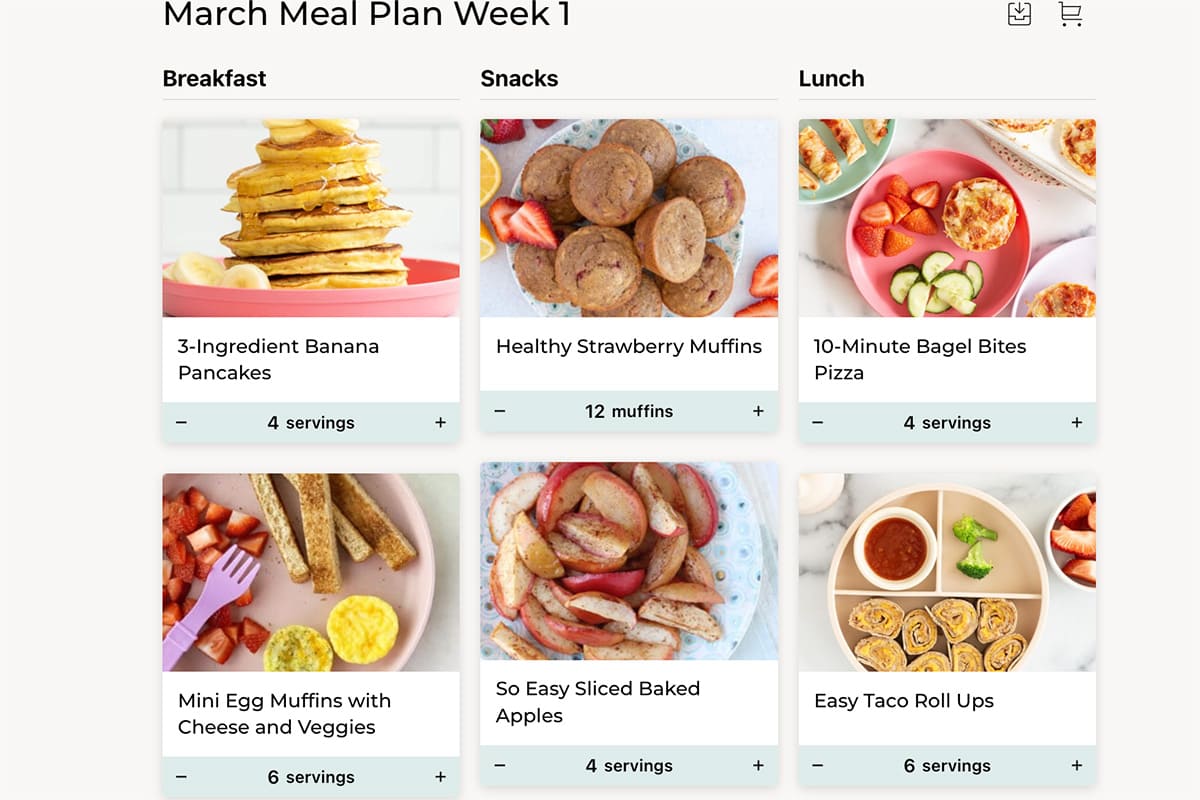
How to Use Shopping Lists
Using the shopping list feature of your meal plan is the easiest way to turn the plan into a list you can take to the store. Before you start preparing your grocery list, you will want to adjust the serving sizes of any recipes. Then, you will use the icons on the top right of your list.
- To generate a shopping list for your meal plan or recipe collection, go to “Your Collections” and then select the meal plan (or saved recipes folder if you have one).
- Once you’re in the desired collection or plan, click the cart icon in the top right area to create your shopping list.
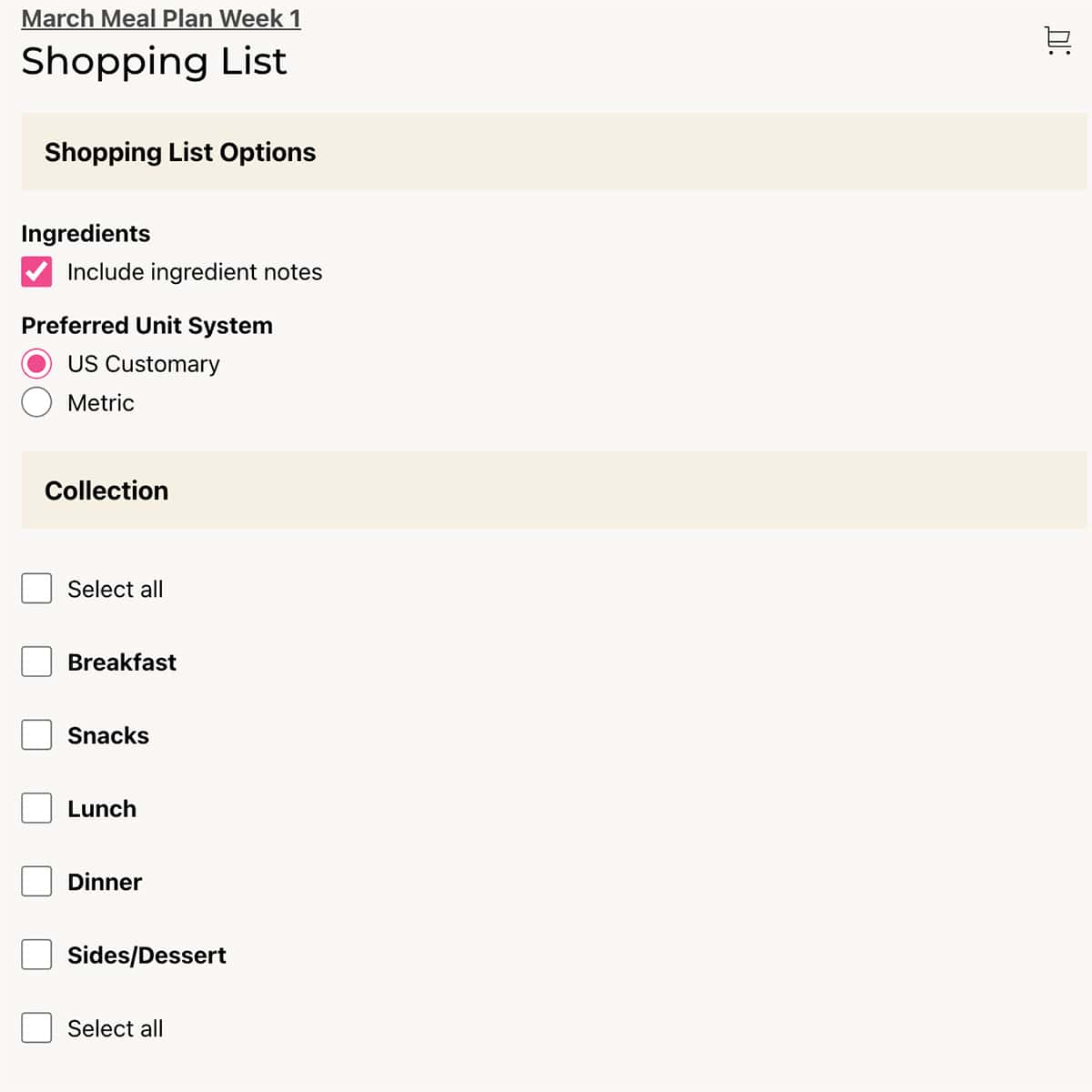
3. After clicking the cart icon, select which recipes or parts of the meal plan to include in your list. Once selected, click the cart icon again to generate your list.
4. Go through the shopping list to mark off any ingredients you already have and don’t need to purchase. To do this, check the box next to each ingredient you don’t need. Click the “Save Shopping List” icon.
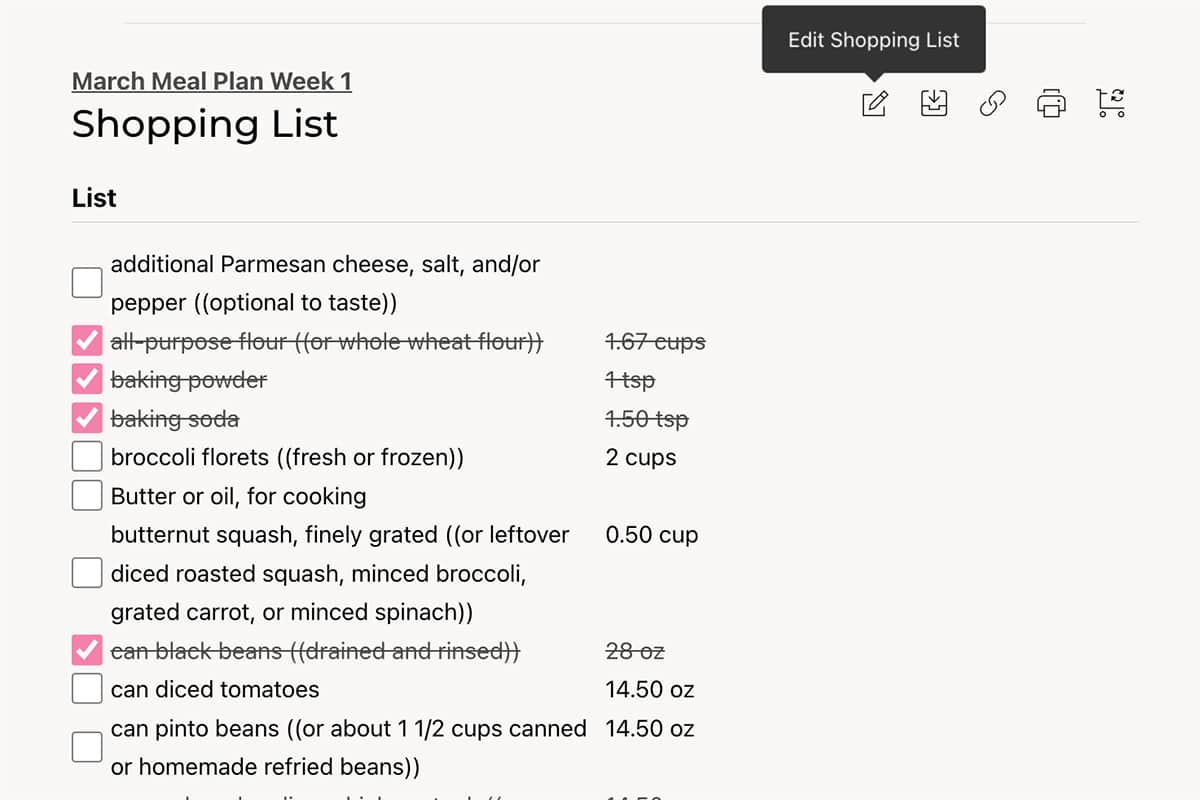
- To print the list, click the printer icon. You can then hide or show the items you do not need.
- Note: If you update the recipes in your collection or meal plan after you generate a shopping list, you’ll want to click “Regenerate Shopping List” to capture the updates.
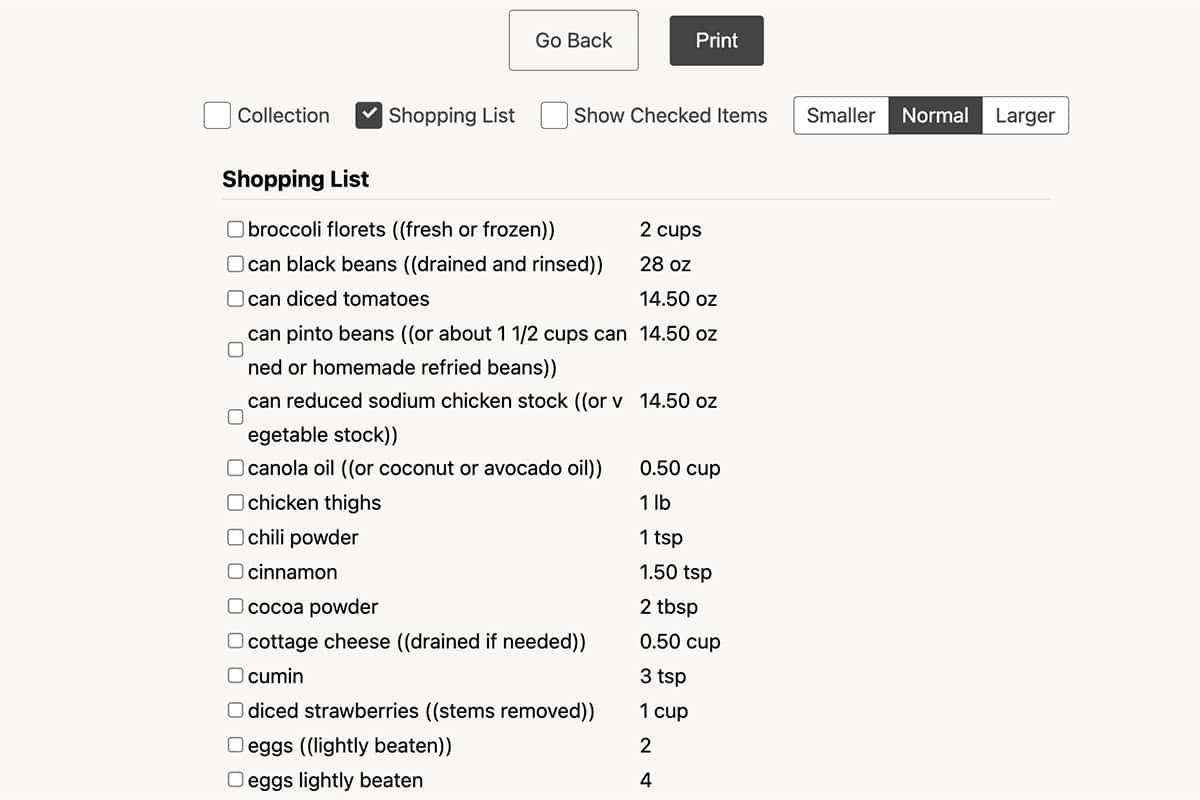
Additional Resources for Members
How to Create a Custom Meal Plan
Related Posts
Family Meal Plans
March Meal Plan: 4 Weeks of Easy Recipes
YTF Meal Plans
April Meal Plan: Week 1
Cooking Tips